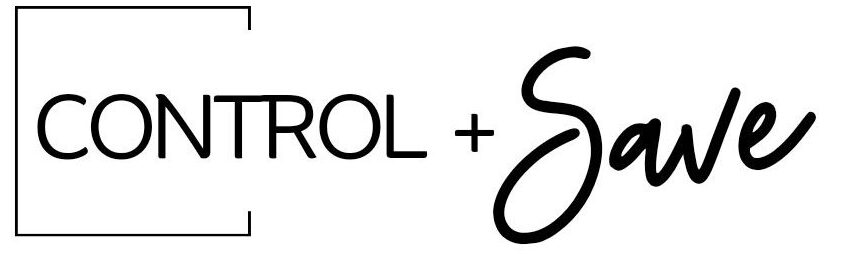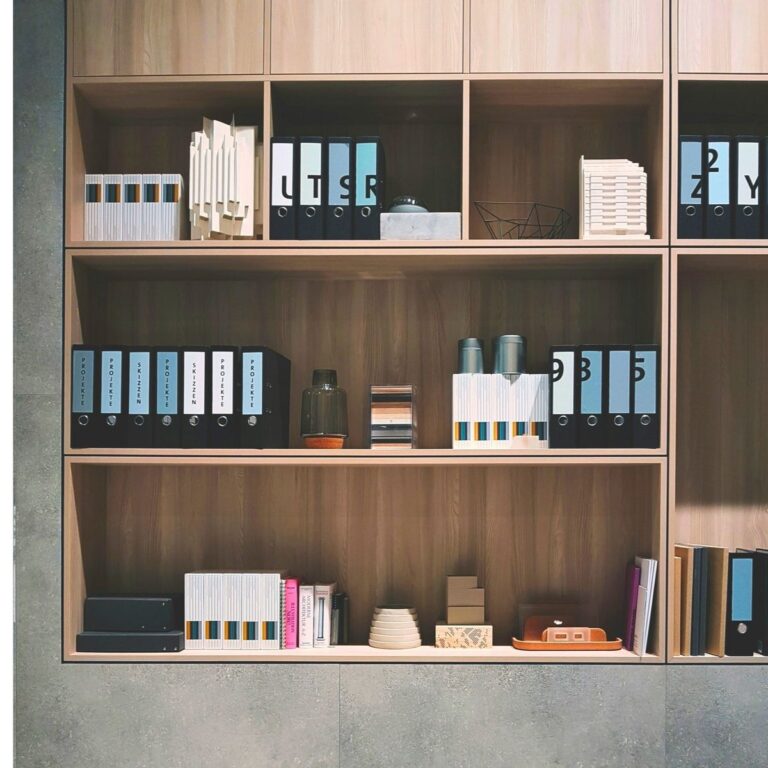How To Organize Your Downloads Folder: 8 Tips for Clearing Digital Clutter
Learn how to organize your Downloads folder with these simple, practical, and step-by-step tips for reducing digital clutter from your computer and your life. We’ll guide you through starting a new file organization system, when to delete files, and review some tools you can use to help.
Cleaning up your Downloads folder isn’t only helpful – it can save you memory and space on your machine. Our 8 steps below will get you closer to controlling your files and saving only the best.
Want more digital organization tips? Learn how to identify digital clutter, learn the best way to organize your computer desktop, and learn how to manage your screenshots to clear space and clutter!

Let’s be real, your Downloads folder can be an abyss. You may have a mess of downloaded images, documents, old project plans, songs, software programs, email attachments, and spreadsheets accumulating every year! Most of which you’ve forgotten about, or no longer need.
If your computer’s Downloads folder is a mess of old files, our step-by-step process below is here to help. We’ll review 8 steps you can take to prevent digital clutter from piling up, and how to maintain order in your Downloads, and all folders.
Survey Your Downloads
For physical archival projects, the first step is to survey, or assess, a collection to see how much attention it needs! We do the same with the Downloads folder and everything inside. You’ll want to get a sense of:
- The total number of files
- You can usually see a file count in the bottom corner of your folder, or ‘Select All’ and see how many files are there.
- What file types you have
- Depending on your files, you may want to sort them chronologically or by subject – we’ll discuss both options in the next section below!
- When are the files from:
- Do you have recent files that should be kept, or older unused files that should be archived or permanently deleted?
- File Size
- If you have large files, you’ll want to arrange for appropriate storage. If moving the files, make sure you have enough space on a hard drive or thumb drive.
Delete Unnecessary Files
I put this step second, as there will likely be older or unused files that you will want to delete. Your download can contain a good amount of junk: temporary files, old receipts, or outdated versions of documents you’ll no longer need.
As a rule of thumb, if you haven’t needed to access a file in 6+ months, and won’t need it again, it could be a good candidate to archive or delete.
I recommend deleting, or weeding out (as we say in the library world), unnecessary files before moving them.
Digital Tip!
In quick need of extra space? Make sure to Sort By: Size first, and delete the largest files you no longer need from your Downloads folder. This can be a great way to free up extra space for the files you need now!
Create a Organization Structure
Within your downloads folder you can create new folders where you can move the materials. You can do this two ways: chronologically by date, or sort by subject. BOTH methods are great, and depending on the types of content you have and how you think about storing your data, you can choose with method of organization works best for you.
- Chronologically: By year and month: 2025 > January, February, etc.
- By Category: Work, Personal, Projects, Pictures, Video
Once you decide on the folder structure that is right for you, you can then create folders! Create folders for each year, or for each subject.
Within those folders, you can then create sub-folders – months of each year, or more specific categories (like Music > Jazz, Rock, Folk, etc.) to fit your content organization needs.
Move Downloads Into Your New Folders
Now that you have your new folders created, start by batch moving the downloads into their new homes. You can bulk select multiple files and move several (or a large group) at once.
You can drag and drop the files, or use the “Move To” feature on your computer.
If you have any files that are hard to classify, you can skip them for the first pass. You can either leave them in the Downloads folder for now, or create a “Miscellaneous” folder to sort or organize later.
Want a clutter-free digital space? Check out our guides on reducing digital clutter, how to organize your computer files and folders, and setting up the best computer backup strategy to for easy storage & retrieval.
Rename Important Files
Rename your important files so you’ll be able to find them again. Keep the names consistent and clear, so you can easily tell what the document is at a quick glance:
For example, use: 2025_Tax_Return.pdf instead of Document1.pdf
Setting a standard for naming your important files will go a long way in helping you establish easy file management throughout your years.
Have a Back-Up
For the most important files, having a back-up copy saved somewhere else is critical for keeping and preserving your high priority data.
Whether you choose a cloud-based back-up system, or a physical back-up like a hard drive or thumb drive, make sure you keep a duplicate copy of the most important content you have.
Better yet, we recommend having two back-ups in different locations, in case something happens to one or the other!
Browse through our back up solutions guide to find the right back-up strategy for you!
Use a Program for Organization
You don’t have to do it all yourself – there are some great programs out there which can help you manage your new files going forward!
On some systems you can create rules for auto-sorting new files and Downloads automatically as they come in. For example:
- All .jpgs go into a Images folder
- All .mov files go into a Video folder
- All .docs go into a Documents folder, etc.
Or you can look into third party software, which can help manage these files for you!
Schedule Regular Maintenance
Like cleaning your home, setting time aside each week or month to clean our your Downloads, emails, or other folders on your computer is a must. Doing a little each day, week, or month can help your documents from piling up again.
Set a reminder on your phone or calendar to review your Downloads, or other folders you’d like to maintain!
And remember to be selective about your Downloads going forward – if it’s something you won’t need long-term consider deleting it after use.
Browse our Control + Save information library for easy how-to videos, articles, & more on digital organization and physical paper and document storage!