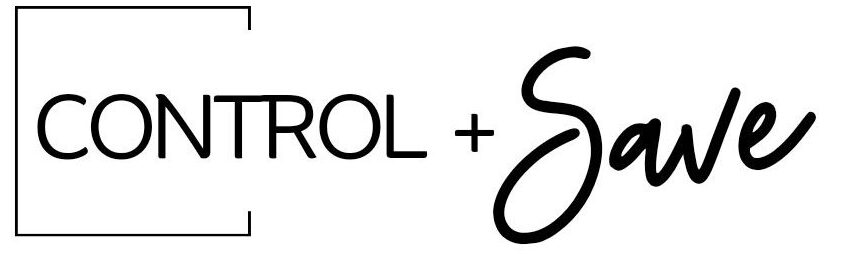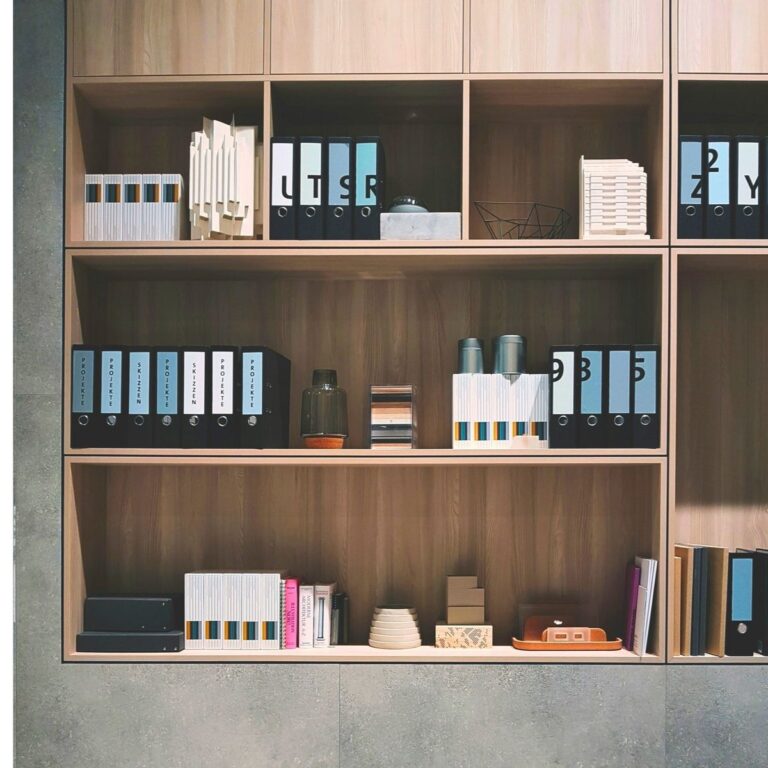Identify Digital Clutter: 10 Folders, Caches, and Apps to Organize
Learn how to identify Digital Clutter: areas of your phone, desktop computer, laptop, or other devices which accumulate unhelpful and useless content. We’ll review 10 common places digital clutter can build up – across all your devices. Once you figure out where you have the most content coming in, you’ll best be able to create a system for managing it in the future.
Cleaning up digital clutter can feel like a big task – so understanding where that clutter starts is the best first step to getting it under control!
Want more tips on digital organization? Learn how to organize your Downloads folder, manage your screenshots, or backup the most important files on your phone.

We love this article, because it’s the first step to taming your data organization! Identifying digital clutter is Day 1 of our 30 Day Digital Clutter Detox program, so you are starting at the very beginning.
Digital clutter can accumulate quickly! We know this, and the first step is to understand where these Digital Clutter areas are for you.
These areas can range from photos, to emails, to cloud storage and app data – we’ll walk you through 10 common areas where data can accumulate, so you have a great place to begin.
Once you have identified your main areas of clutter – make a list and be mindful of adding data to each of these places from here on out. Let’s begin with our list!
Camera + Photos
Our phone cameras and photo apps are one of the biggest places digital clutter can begin. Whether you have multiple photos, have reference pictures you no longer need, or are keeping unedited shots – your Photos folder is a great place to begin.
Many people (including myself as a food photographer!) take duplicate photos to get the perfect shot just right. Extra pictures and outtakes quickly add to clutter and increase data space on your phone.
Blurry or low quality photos can also be a useless waste of digital space.
If your phone camera has a ‘burst’ feature, it may be taking several photos each time you take a picture. Remove extra unused burst photos that are no longer needed.
Email Attachments
Email attachments aren’t usually large files, but they add up quick! To clean up space on your phone or email account, check for files with large attachments.
These attachments can be photos, spreadsheets, decks, or project quotes – any file someone may send to you! If you have older attachments you no longer need, they can be a great place to start.
If you get a lot of emails (even marketing emails!) think about reducing clutter and unsubscribing altogether.
Social Media Downloads
If you create photos or videos on social media – the apps may automatically be saving a copy of your media in a separate folder on your phone.
Make sure to check the folders for your social media apps for these duplicate photos. Most social apps usually have a setting where you can tell them to not save the duplicates.
Your Downloads Folder
Your browser downloads can pile up quickly – so make sure to review the Download folder for your phone and computer.
Downloads can be time-sensitive or project sensitive. Once you download and use a file, you may not need to reference it again.
If you download a lot of files or email attachments, project documents, or spreadsheets – this could be one area to begin decluttering your devices.
Old Projects
Documents from old work, school, or home improvement quotes can be clutter you no longer need. If you have moved on from a previous season in your work or school life, you may be able to flag these older document to remove permanently.
Start with the oldest project documents first, as they may no longer be relevant any more.
App Data and Caches
In each of your apps there could be stored useless data or information being stored in a cache. This is one of the best ways to clear space on your mobile phone!
If you have an older phone, you may be storing lots of unnecessary and useless cached data you won’t need anymore. Clear the caches and save space quickly.
Old Music or Podcast Downloads
If you have older music you no longer listen to, or podcasts you’ve already finished – those are great files to flag for deletion! Whether you have stored MP3s or downloads from a stream app (like Spotify) you can remove them as clutter.
If you are a big podcast fan, podcast files can especially be large in size. Once you finish a podcast or audiobook download, consider deleting them before continuing.
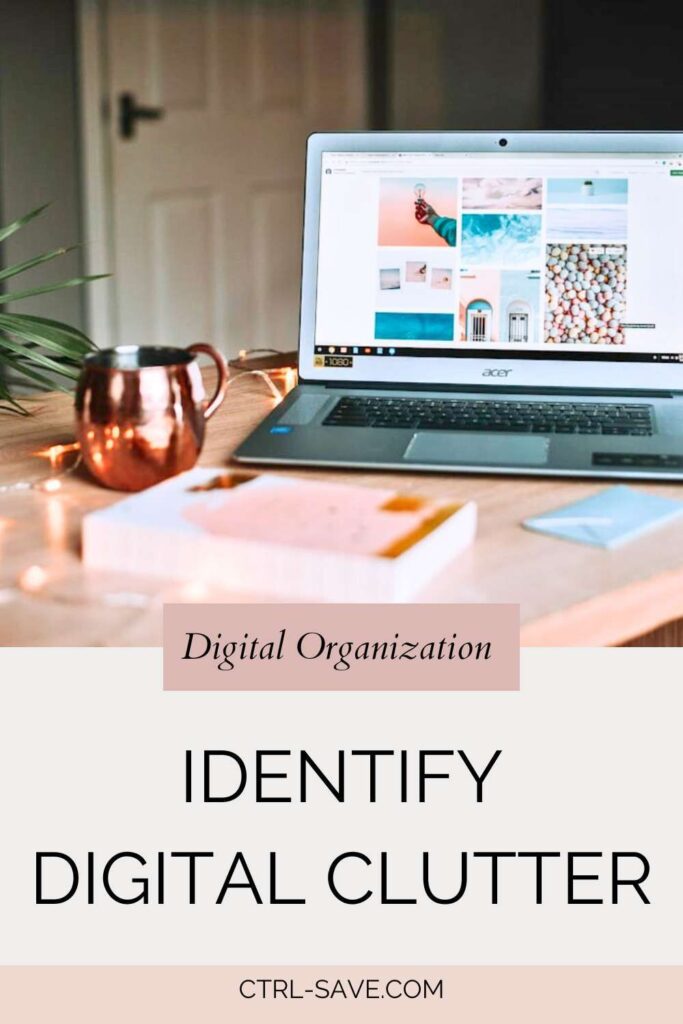
Temporary Files
You can use system tools like Disk Cleanup on your Windows or Android systems, or Finder on a Mac to locate temporary or junk files stored by the system.
These temporary files can be deleted to save space!
Old Device Backups
While we absolutely recommend backing up your devices (for both mobile and computer files), older or redundant backups can take up a lot of space that isn’t needed.
Whether you are keeping duplicate backups on a hard drive, thumb drive, or in the cloud, you may not need every backup that you’ve been keeping.
Evaluate each backup and remove those duplicates to clear up space!
Forgotten Storage Locations
Old flash drives, thumb drives, and old cloud accounts are great places to mine for old valuable content, or remove and delete unneeded files.
Consider closing your old storage accounts online, and move any files on thumb drives or hard drives and consolidate them into one centralized place!
Once you’ve identified your biggest areas of digital clutter – you can start to tackle them one by one! Make a list and be mindful of how you save and store files in those places in the future.